Ok, so you working on Computer where you dont have Admin access. Also you want to set some Environment Variables (PATH, CLASSPATH etc). In Windows XP, you can set environment variables for your user although you dont have admin access. But in Windows 7 if you try to do so, it asks for administrator password. Damn.. So how to set Environment Variables in a Windows 7 machine for non-administrative users?
Well, follow below simple steps and you can easily do this.
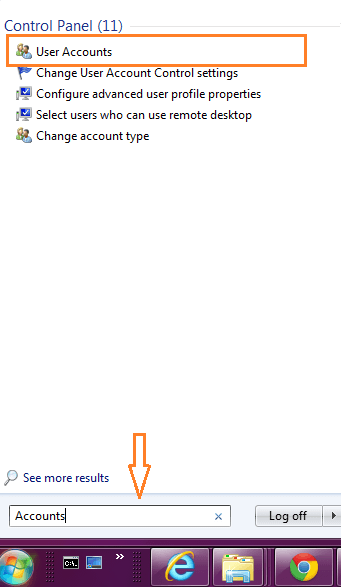
Step 1. Open Start Menu, type string Accounts in Search programs and files textbox.
You should see User Accounts in Start Menu as seen in above screenshot. Select User Accounts.
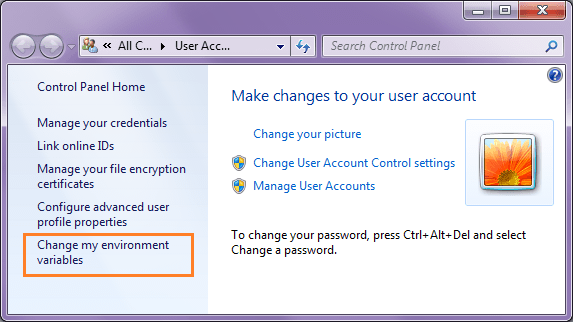
Step 2. This should open User Account panel where you can tweak user level settings. See below screenshot.
Notice a link on left sidebar: Change my environment variables. Voila!! You got it.
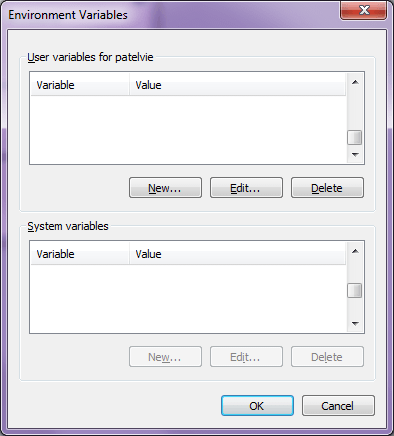
Click this link “Change my environment variables”. It should open standard Environment Variable dialog box where you can set user level Env variables although you don’t have administrator access on Windows 7.
Hope this is useful.


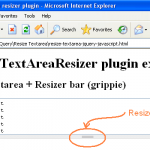
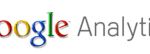
Useful Post
Thanks
R Ramarajan.
Thanks :)
Very helpful, thanks
Hi ,
You can also achive this by
Right click on MyComputer > Properties > Advanced Settings
Under advance Tab you will see the EnvironmentVariables
Hi Santhosh, That will only work if you have Administrator password or you have logged in as Admin. If you are a normal user, this will ask admin credential to work.
The only way to set environment variable if you don’t have admin access is via steps mentioned in article above.
How to change system variables without admin rights.
Thnx day before only i faced the problem..
just typing environment run opens up the settings
and what if the user doesn’t have the access to view user accounts section of control panel? is there any way out in such a situation?
Very much helped me. Thank You.
Thank You Very Much !
Timely Help… Thanks!!!!!
U can directly type environment in startmenu and select the fast option
Very Perfect!!!! Thank u so much!!!
Perfect post – to the point !!!
Very good post with clarity !
Thanx :)
hey really awesome tip ..
I had been hitting my head for the whole day how to change the env variable without having the admin rights ..
Thanks a tonn …
i changed environment variable but java is not working till now what to do for this ?
Thanks a lot. This was very smart trick.
Thanks a lot Viral. It’s really useful.
Thanks for the post.its really helpful
As I dont have the admin right access so set the path for java and maven in user variable
java is working well.
However when i m trying to get the version of maven and running the command : mvn –version
Its thowing an error as Java_Home not found.
How to get that ???
Did not work for me. I followed down to the “T” and this is what pops up “Windows cannot find ‘%windir%\System32\rundll.exe’. Make sure you typed the name correctly and try again.” What the heck?
What if systems variables are greyed out and I want to change them as well? How do I tackle that issue?
I tried the above steps but still I get a error msg saying
Exception in thread “main” org.openqa.selenium.WebDriverException: Cannot find firefox binary in PATH. Make sure firefox is installed. OS appears to be: VISTA
Can you pls pls help
Thanks it saved my time
very helpful thanks
VERY useful, thanks!!!
Save me a lot of trouble and time. Thank you!
VERY useful. Thank you.