I assume Vista is preinstalled. And you want to install XP along with Vista. Now as Vista is preinstalled most probably there is only one partition. So you need to create a new partition to install XP.
To create a new partition in Vista from unused space without any other software:
Boot vista , type Ctrl+R and enter diskmgmt.msc. Better to defragment the drive before this.
Right click on the C: drive and select option to create a new partition from free space, I forgot the option name but it may be “create partition“, “Shrink partiotion” or something similar. After some delay Vista will give you the maximum size of the partition that can be created. You can decrease the size.
Insert XP installation disk and restart the system. Install XP on the other partition (probably D:). Then install all the drivers in XP (optional). The sequence for driver installation is: Chipset – Graphics – then remaining drivers. If you don’t find drivers on Dell website for XP (very rare possibility) you can download the drivers from their respective OEM websites; like for chipset you can download from Intel.com, etc.
Now you need to repair the boot loader of Vista to get back the option to boot vista.
I assume you get have the installation discs of Vista provided by Dell. Boot the laptop from the Dics-1. Their choose “Repair your computer”. Then you get the Vista installation listed in a box, select it and in options choose “Startup Repair”.
Now restart the system and system will boot into Vista, don’t panic as now you will not get the option to boot xp.
Now Install “EasyBCD” in Windows Vista, which you can freely download from “download.com”. Install EasyBCD, click on “Add an entry” and select windows XP from the options. Choose partition as D: (new installed windows xp). You can give you own name to the entry and click on save.
Now when your system get restarted, it will give option to either boot into Vista or XP
That’s so easy !!
Disclaimer: Install at your own risk. The author of this blog is not responsible for anything that (may) happen to your current installation and data.
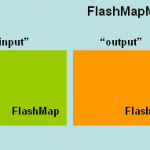
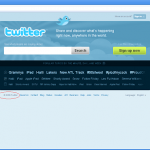


Very nice tutorial here, thanks for sharing! I also really like the design of your blog, very similar to Digg’s and looks very professional.
Thanks for the comment Jake :-)
thanks for great info. I love my xp and hate to ditch it. I hope to save this desktop and keep it running as I hate windows 8 which I have as laptop and have hard time using it even after a pro. helped to square it away for me.. There is no bettter browser than xp. Thanks lots